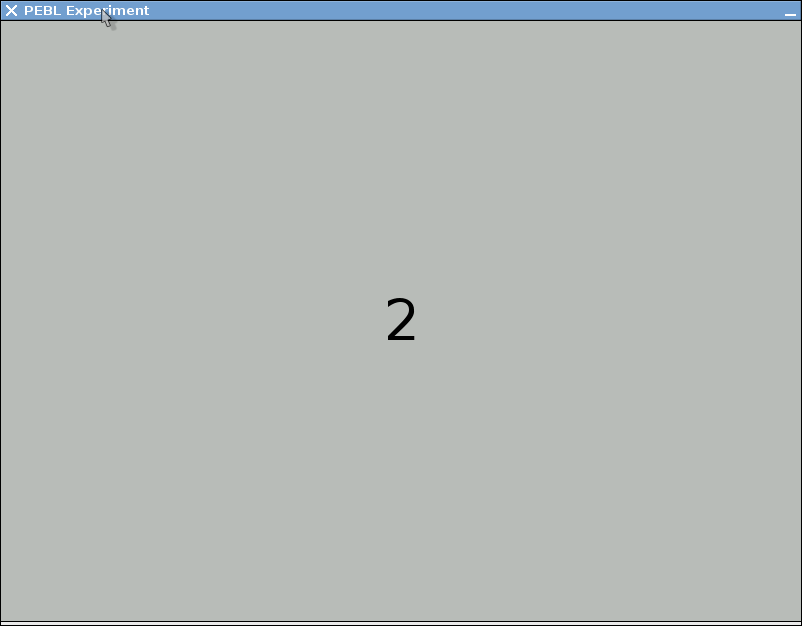 The new parameter setting feature in the PEBL launcher let's you control many aspects about the tasks in the battery without doing any programming. This will typically let you alter aspects of the design, timing, and number of trials of a test to fit your experiment. For some tests, a parameter lets you decide which version of the test to use. This includes the digit span and corsi blocks (decide whether to test forward or backward), the tower of london and tower of hanoi (specifying which problem set to use), and many others.
The new parameter setting feature in the PEBL launcher let's you control many aspects about the tasks in the battery without doing any programming. This will typically let you alter aspects of the design, timing, and number of trials of a test to fit your experiment. For some tests, a parameter lets you decide which version of the test to use. This includes the digit span and corsi blocks (decide whether to test forward or backward), the tower of london and tower of hanoi (specifying which problem set to use), and many others.So what do you do if you want to test more than one version of a test? What if you want to test both forward and backward digit span? You can do this by setting up different named parameter sets. For example, let's say you want both forward and backward digit span. Open up the dspan folder in the launcher, and click on the 'EDIT' button beside the Parameters label (see yellow highlight below).
This will take you to a screen showing all of the parameters available. Digit span has a lot of options. Note below the many things you can control. This task include versions that are increasing-length (traditional), decreasing-length (reduces Proactive interference), staircase, and also forward vs backward. Forward is the default, but let's say we want to 'name' it so the version can be selected from the main launcher window. Just change the name (from dspan.pbl.par) to a name you want to use. These get saved to a file, so you can change it to forward.par to specify it is is forward.
Click 'Save file and exit' and it will return you to the main window. Now, hit 'Edit' again' and it will return you to the parameter dialog. Now, just change 'forward' to 'backward' (and set any other parameters you want) and rename the parameter set to 'backward.par'. Again, hit 'Save file and exit' to return to the main launcher window.
Now, if you look below, you can click on the pulldown to the right of the 'Parameters' label and both forward and backward will appear as options (along with 'default'. Select whichever on you want.
Finally, if you want to run both, you can save them to an experiment chain. Just select each parameter set and click on 'add to end of chain'. Notice that the line includes which version is tested first or second. Be sure to 'save chain' after this so it will appear next time you open the launcher. Then, to launch the chain, click on the 'launch chain' button.
Those are the basic steps for changing the parameters of a specific test, and saving that parameter set to a file that can be loaded later.





No comments:
Post a Comment